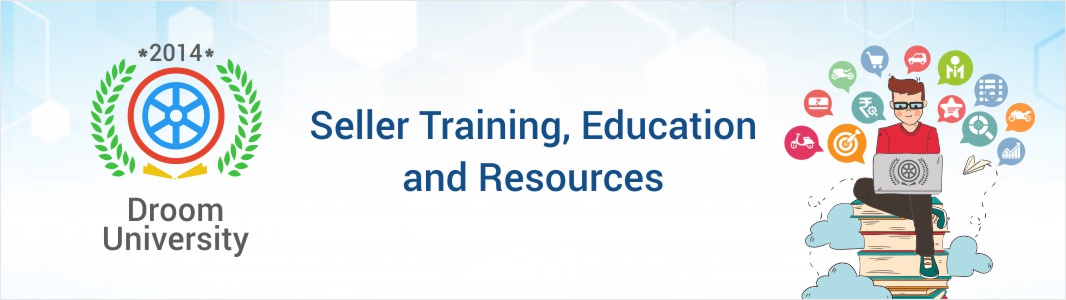Droom is a self-service platform where your success is in your hands. StoreManager is your account on Droom that’s a single point of control for everything. In simple words StoreManager is a seller panel for technology and services, which sellers can use to sell anything anywhere at any time. As a Pro-Seller, you can see where your business is heading with advanced analytics, listing summary, transaction summary, and more.
You can use your StoreManager to upload listing, manage account, check inventory, and perform all end-to-end tasks to be successful online. You can upload your listings in less than 3 minutes using any device. Furthermore, you can keep your showroom active and manage them, and, control your business anytime anywhere using any device using StoreManager.
StoreManager is divided into four sections – StoreManager, Buying, My Account and Settings. Each of these sections is further divided into relevant sub modules.
Following are the features and tools you can use through StoreManager:
Home:
This tab provides a complete overview of your account. You can see daily listing report, transaction summary, marketplace stats, your business analytics, and much more.
- Selling
- My Regular Listings: Use this tab to create, view and edit your listings on Droom. You can see the details of your listings by using different filters and Pricing Formats.
- My Quicksell Listings: Use this tab to create, view and edit your listings under Quicksell. You can perform all Quicksell related tasks.
- Orders on My Listings: This tab provides the details related to all orders received on your listings, and number of Best offers and Auction bids received. You can get basic analysis of your order history using various filters.
- Deals on My Listings: You can participate in various deals and promotions running at Droom using this tab. It is further divided into 4 sections.
- Droom Deals – You can participate in various deals like Sunday Auto Market, Bike Mela, Nail biting deals etc. through this tab. Also, you can check the submission status for the deals.
- Seller Deals – Create your exclusive deals on your listings under this. You can give cash discounts or create other offers like RSA, Extended Warranty, Freebies etc. on your listings.
- Welcome Coupons – Create, view and manage a deal for Welcome coupon.
- Reports And Analytics: This tab provides basic analytics of your business.
- Buying
- My Purchases : This tab display the orders you have bought and allows taking any action on these orders.
- My Favourite Sellers: Use this tab to follow your favourite seller(s).
- Listings Available on Quicksell: Our Quicksell listings are exclusive available for our sellers to help them update their inventory at low prices. This tab display all listings available under Quicksell. It shows listings as per set preferences, else all the listings are displayed.
- Offers I Made on Quicksell: This tab provide details of all offers you have made on listings under Quicksell
- Messages and Ratings
- Messages: You can view the messages from Droom and chat with buyers via this section. You can use filters to view all Droom mailers, Droom seller sewsletter, order related mails and others mails.
- My Ratings and Reviews: View your ratings, reviews and feedback here.
- Billing and Payments
- Billing and Payment Reports: Get details of all payments against all orders. It is subdivided into two sections.
- My Ratings and Reviews: View your ratings, reviews and feedback here.
- Pay-Out By Order Status: You can get a clear view of order status Vs. Billing and Payment status.
- Pay-Outs History: Get details related to previous pay-outs.
- Payment Policy: Get details of Droom payment policy and seller pay-out cycle.
- Settings
- Profile Settings: You can update your personal and business information. You can verify your email and phone number here.
- Seller Settings: Manage your online showroom and storefront. Upload picture of your business, update badges, logo of your company, and more.
- Quicksell Alerts: You can add, update or delete your Quicksell preferences under this tab. Select the required parameters for the Quicksell listings and get the suggestion for relevant listings under “My Quicksell Listings”
- Verifications: You can view, verify and edit KYC and Bank information under this tab.
- My Address Book: You can add and manage multiple address.
- Subscriptions: Manage your Pro-Seller subscription from here.
- Notifications: You can manage your email and SMS notifications received from Droom.
StoreManager is carefully redesigned and brought to life to give users a much better experience and increase ease of use. Store Manger also offers access to Droom University for self-help with over 100 hours of online content.
How It Works?
StoreManager is your self-service platform, which allows you to manage your online business anytime, anywhere, using any device, 24x7. Enter your User Name and Passwords to login to your StoreManager account. Start using it right away to improve your business online at droom.in.